Complete Guide on iCloud to Google Workspace Migration
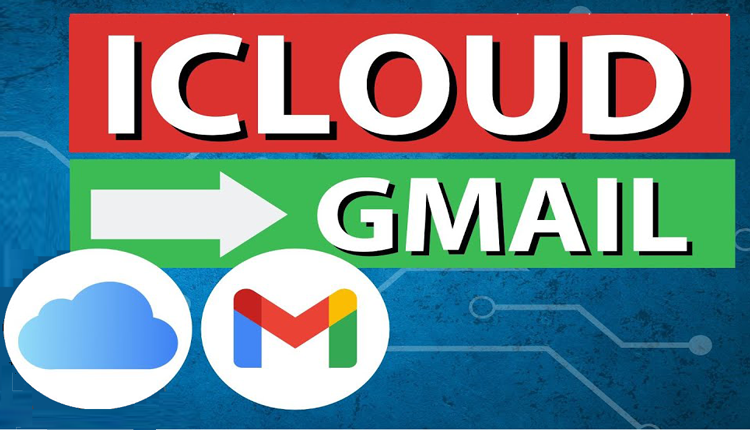
Migrating from one email platform to another is a common need for individuals and businesses seeking better features, enhanced productivity, or greater integration capabilities. One such migration scenario is moving from iCloud to Google Workspace (formerly G Suite). This blog will provide an in-depth guide on how to perform the migration, including an overview of iCloud and Google Workspace, reasons for switching, a manual method, and an alternative solution.
iCloud is Apple’s cloud-based platform that offers email, storage, and synchronization services for Apple device users. It integrates seamlessly with the Apple ecosystem, making it ideal for personal use. However, it may lack the advanced collaboration tools and cross-platform compatibility required for professional and enterprise environments.
Google Workspace is a comprehensive suite of productivity and collaboration tools that includes Gmail, Google Drive, Google Docs, Google Meet, and more. Designed for businesses of all sizes, it provides robust features, extensive storage, and seamless integration across multiple platforms and devices. With its enterprise-grade tools, Google Workspace is a popular choice for organizations.
Reasons to Migrate from iCloud Email Account to Google Workspace
- Advanced Collaboration Tools - Google Workspace offers tools like Google Docs, Sheets, and Meet, enabling real-time collaboration and productivity.
- Better Storage and Scalability - Google Workspace plans provide ample storage and scalability, making it suitable for growing businesses.
- Cross-Platform Accessibility - Unlike iCloud, Google Workspace is compatible with all major operating systems and devices.
- Enhanced Email Management - Gmail’s advanced search, spam filtering, and labeling features make email management more efficient.
- Centralized Communication - Google Workspace’s integration of email, chat, and video conferencing streamlines communication.
Manual Method to Migrate from iCloud to Google Workspace
Performing the migration manually involves exporting iCloud emails and importing them into Gmail (a core component of Google Workspace). Follow these steps -
Export iCloud Emails -
- Log in to your iCloud account via a web browser.
- Select the emails you wish to migrate.
- Use the "Export" or "Save As" option to download emails in .eml or other compatible formats.
Import Emails to Gmail -
- Log in to your Gmail account.
- Open Gmail settings and navigate to the "Accounts and Import" tab.
- Use the "Import mail and contacts" option to upload the exported emails.
Sync Contacts and Calendars -
- Export iCloud contacts and calendars as .vcf and .ics files.
- Import these files into Google Contacts and Google Calendar respectively.
Limitations of the Manual Method
- Time-consuming and tedious, especially for large email databases.
- Potential risk of data loss or incomplete migration.
- Lack of automation for recurring or bulk migration tasks.
Alternative Solution for iCloud to Google Workspace Migration
For a more efficient and error-free migration, the CubexSoft iCloud Backup Tool offers a reliable alternative. This tool streamlines the process, ensuring all iCloud emails, attachments and other details are migrated to Google Workspace with minimal effort. The program can directly export iCloud emails to Gmail without manual intervention and migrate multiple accounts or large datasets simultaneously. The tool apply filters to select specific emails or date ranges for migration. The tool retains email formatting, attachments, and folder hierarchy. The tool is Compatible with both Windows and Mac systems.
Conclusion
Migrating from iCloud to Google Workspace can significantly enhance productivity and collaboration, especially for businesses seeking advanced tools and scalability. While the manual method is an option, it comes with limitations and complexities. The Tool provides a seamless and reliable solution, making the migration process smooth and efficient. Explore the tool today and transition to Google Workspace with confidence!
- Art
- Causes
- Crafts
- Dance
- Drinks
- Film
- Fitness
- Food
- Jocuri
- Gardening
- Health
- Home
- Literature
- Music
- Networking
- Alte
- Party
- Religion
- Shopping
- Sports
- Theater
- Wellness


