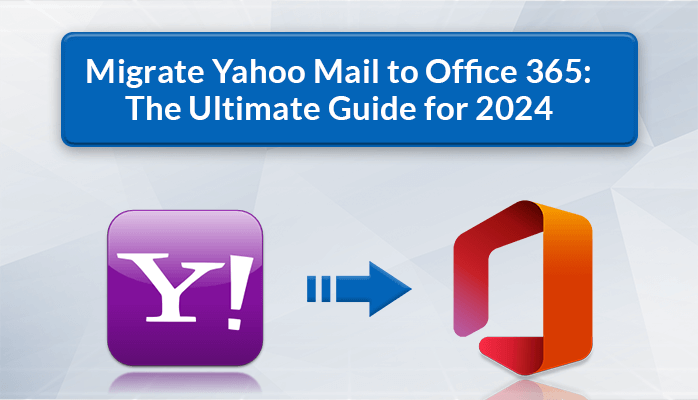Emails are a crucial medium of communication, and the choice of an email platform can greatly affect productivity and collaboration. Yahoo Mail, a long-standing email service, offers reliability and ease of use for personal users. However, as businesses and professionals look for advanced tools and better integrations, many are migrating to Outlook 365 (now Microsoft 365). This blog will guide you through the process on how to transfer Yahoo email to Outlook 365, covering both manual methods and an efficient automated solution.
Yahoo Mail is a free email service offered by Yahoo, known for its user-friendly interface, customizable themes, and robust spam filtering. It has been a popular choice for personal and small-scale business communication for years.
Outlook 365 is a part of the Microsoft 365 suite, providing a professional email platform with advanced features. It integrates seamlessly with other Microsoft tools like Word, Excel, Teams, and OneDrive, making it ideal for businesses and enterprises. Outlook 365 offers robust email management, better security, and cloud-based storage, ensuring high efficiency for its users.
Reasons to Transfer Yahoo Email to Outlook 365
- Business Use - Outlook 365 offers better tools for professional communication and scheduling.
- Advanced Features - It includes features like shared calendars, task management, and collaboration tools.
- Better Security - Outlook 365 comes with enterprise-grade encryption and compliance features.
- Seamless Integration - The platform works flawlessly with the Microsoft ecosystem, enhancing productivity.
- Cloud Storage - With OneDrive, you get integrated cloud storage for your files and emails.
How to Transfer Yahoo Email to Outlook 365 with Manual Method
Here’s how you can manually transfer your Yahoo Mail data to Outlook 365 -
Step 1 - Enable IMAP in Yahoo Mail
- Log in to your Yahoo Mail account.
- Go to Settings > More Settings > Mailboxes.
- Enable the IMAP option.
Step 2 - Add Yahoo Mail to Outlook 365
- Open Outlook 365 and go to File > Add Account.
- Enter your Yahoo email address and click Connect.
- Choose the IMAP option and provide the following settings:
Incoming mail server: imap.mail.yahoo.com
Outgoing mail server: smtp.mail.yahoo.com
Port: 993 (Incoming), 465 or 587 (Outgoing)
- Enter your Yahoo Mail password and click Next.
- Wait for Outlook to sync with Yahoo Mail.
Step 3 - Transfer Emails
- Once the accounts are synced, you can manually move emails from Yahoo folders to Outlook folders.
Drawbacks of the Manual Method
- Time-Consuming - Transferring large amounts of emails manually can take hours or even days.
- Risk of Errors - Configuration issues or missed steps can lead to incomplete transfers.
- No Advanced Features - Manual methods lack options like selective migration or data filters.
- Data Loss Risk - There’s a possibility of losing data during the transfer due to interruptions or errors.
- Complex for Beginners - The process involves technical configurations, which can be challenging for non-technical users.
How to Transfer Yahoo Email to Outlook 365 with Alternative Solution
To simplify the migration process, the CubexSoft Yahoo Mail Backup Tool provides a reliable and efficient solution. It is designed to transfer Yahoo emails to Outlook 365 without the hassles of manual processes. Using the tool, you can transfer multiple Yahoo Mail accounts to Outlook 365 in one go. It ensures all emails, attachments, and metadata are preserved during migration and use filters like date range, folders, or specific email attributes to customize migration. Its user-friendly interface ensures a seamless process, even for beginners. The tool supports various output formats and email platforms, including PST for Outlook 365.
Conclusion
Process on How to Transfer Yahoo Email to Outlook 365 can be a complex process, but the right tools can make it simple and efficient. While manual methods are an option, they come with significant limitations, especially for large-scale migrations. The tool offers a professional and hassle-free alternative, ensuring secure and accurate data transfer.