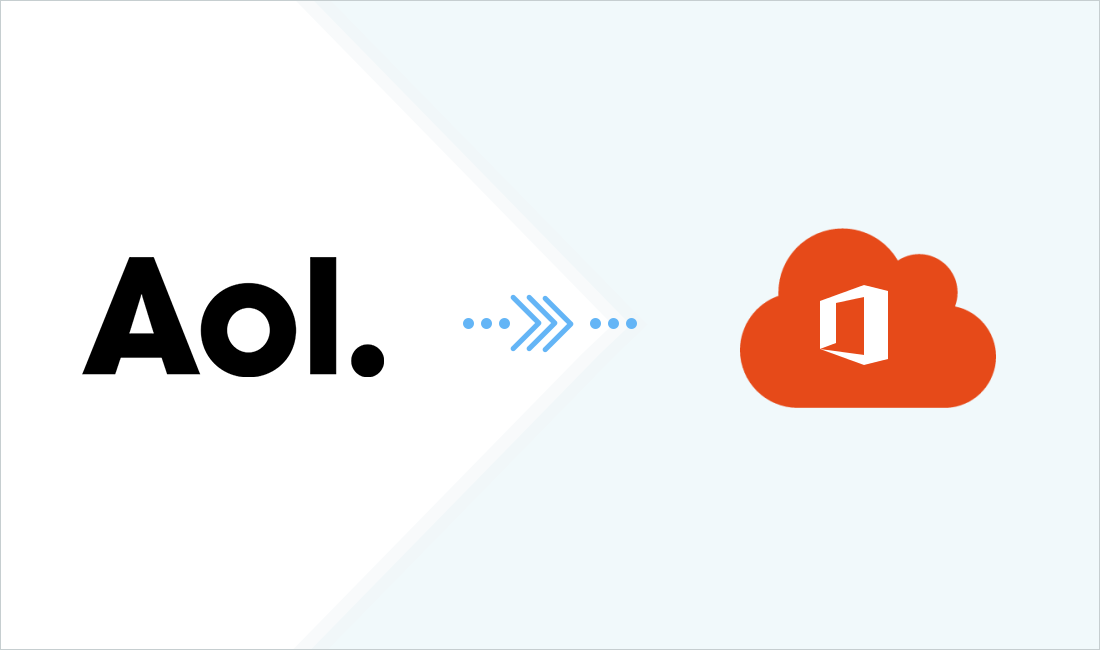In the rapidly evolving world of email communication, transitioning from legacy email platforms like AOL to advanced services like Office 365 is becoming increasingly popular. This transition is often driven by the need for better features, enhanced security, and seamless integration. In this blog, we will explore the methods to know about how to copy AOL emails to Office 365, discuss the drawbacks of manual approaches, and introduce the CubexSoft AOL Backup Tool as an efficient alternative.
AOL Email has been a trusted email platform for decades, offering basic email functionalities with a simple interface. However, with limited features and support for modern-day productivity needs, users are moving to platforms like Office 365.
Office 365, now rebranded as Microsoft 365, is a cloud-based productivity suite that includes advanced email capabilities via Outlook, along with tools like Word, Excel, and Teams. Its comprehensive set of features and enhanced security measures make it an ideal choice for both personal and professional communication.
Reasons to Copy AOL Emails to Office 365
- Improved Security - Office 365 offers robust security features, including encryption, Advanced Threat Protection, and multi-factor authentication.
- Centralized Platform - Seamless integration of email with productivity tools like Word, Excel, and Teams.
- Enhanced Storage - Scalable storage options for managing large email volumes.
- Reliable Support - Microsoft provides continuous updates and dedicated customer support for Office 365.
- Accessibility - With Office 365, emails and files can be accessed from anywhere using multiple devices.
How to Copy AOL Emails to Office 365 by Manual Method
You can manually copy AOL emails to Office 365 using Outlook as an intermediary. Follow these steps:
Enable IMAP in AOL Email -
- Log in to your AOL account.
- Navigate to Settings > Accounts and Import.
- Enable IMAP access for your AOL account.
Add AOL Account to Outlook -
- Open Microsoft Outlook.
- Go to File > Add Account.
- Enter your AOL email address and configure the account using IMAP settings.
Add Office 365 Account to Outlook -
- In the same Outlook application, add your Office 365 account by selecting Add Account.
- Enter your Office 365 credentials and configure the account.
Copy Emails -
- Drag and drop emails or folders from the AOL account to the Office 365 account within Outlook.
Drawbacks of the Manual Method
- Time-Consuming - Copying large mailboxes can take a significant amount of time.
- Technical Expertise Required - Non-technical users may find the process complex.
- No Selective Copy - Manual methods lack advanced filters for selective email migration.
- Risk of Data Loss - Errors during the process can lead to incomplete or corrupted data transfer.
- Dependency on Outlook - Requires installation and configuration of Outlook, adding unnecessary steps.
How to Copy AOL Emails to Office 365 by Alternative Solution
The CubexSoft AOL Backup Tool is a professional solution designed to simplify and streamline the process of copying AOL emails to Office 365. This tool eliminates the need for manual steps and ensures a secure and efficient transfer of emails.
Why Choose the AOL to Office 365 Tool
- Direct Migration - Transfers AOL emails directly to Office 365 without intermediate steps.
- Selective Backup - Advanced filters allow migration based on date, subject, or sender.
- Maintain Data Integrity - Preserves folder hierarchy, metadata, and attachments.
- Batch Processing - Migrate multiple AOL accounts simultaneously.
- User-Friendly Interface - Designed for both technical and non-technical users.
- Cross-Platform Support - Compatible with both Windows and Mac operating systems.
- Free Trial Available - Test the tool with a limited number of emails before purchasing.
- Secure Migration - Ensures 100% data security during the transfer process.
Steps to Use Solution
- Download and install the tool on your system.
- Select AOL and Log in to your AOL account within the tool.
- Select "Office 365" as the target platform from Backup tab.
- Apply filters for selective migration if needed.
- Start the migration process and monitor the progress.
Conclusion
Manually copying AOL emails to Office 365 can be a daunting task, especially for users unfamiliar with the process. The AOL to Office 365 Tool offers a reliable and efficient alternative that simplifies the migration process while ensuring data integrity and security. Try the free demo version of the tool today to experience its seamless functionality and transition to Office 365 without any hassle.