How to Create Gantt View in Odoo 18
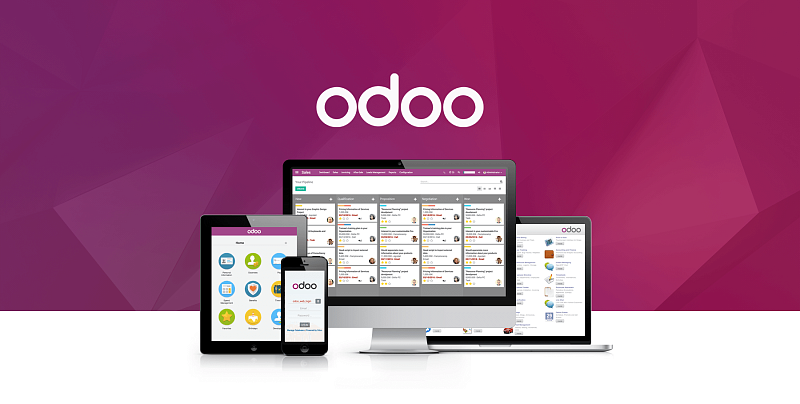
Outline of the Article
- Introduction
- Importance of Gantt Views in Project Management
- Why Use Odoo 18 for Gantt Views?
- What is a Gantt View?
- Overview of Gantt Charts
- Key Features of Gantt View in Odoo
- Understanding Odoo 18
- What’s New in Odoo 18?
- Enhanced Features for Project Management
- Prerequisites for Creating a Gantt View
- Odoo 18 Installation and Setup
- Access Rights and Permissions
- Modules Required for Gantt View
- Setting Up a New Gantt View
- Step-by-Step Guide
- Navigating to the Developer Mode
- Defining Models for the Gantt View
- Creating a Custom Model
- Field Requirements for Gantt Views
- Customizing the Gantt View in Odoo
- Adding Time-Based Fields
- Customizing View XML
- Key XML Tags for Gantt Views
- Understanding the <gantt> Tag
- Common Attributes and Their Functions
- Integrating Gantt View with Modules
- Linking Gantt View with Projects Module
- Additional Use Cases: Manufacturing, CRM, and Inventory
- Testing Your Gantt View
- Validating the Functionality
- Debugging Common Errors
- Enhancing User Experience
- Using Color-Coding for Tasks
- Adding Tooltips and Descriptions
- Tips for Optimizing Gantt Views
- Best Practices for Performance
- Avoiding Common Pitfalls
- Real-Life Applications of Gantt Views
- Project Planning and Deadlines
- Resource Allocation
- Troubleshooting
- Resolving Display Issues
- Ensuring Compatibility with Odoo 18
- Conclusion
- Benefits of Gantt Views in Odoo 18
- Final Tips and Recommendations
- FAQs
- What is a Gantt View in Odoo?
- How do I customize a Gantt View in Odoo 18?
- Which modules support Gantt Views?
- Can I use Gantt Views for task dependencies?
- What are the alternatives to Gantt Views in Odoo?
How to Create Gantt View in Odoo 18
Introduction
Gantt views are an indispensable tool in project management, providing ERP Implementation Consultants with a clear and structured method to visualize tasks, deadlines, and resource allocation. With Odoo 18's advanced features, creating and customizing a Gantt view becomes a seamless process. Let’s dive into the step-by-step guide to design a Gantt view that aligns perfectly with your business requirements.
What is a Gantt View?
A Gantt view is a type of chart used to illustrate project timelines, task dependencies, and resource allocation. In Odoo, Gantt views empower users to manage projects efficiently by presenting data in an interactive and time-based format.
Understanding Odoo 18
Odoo 18 introduces enhanced features for project management, including improved Gantt chart functionality. Its user-friendly interface and extensive customization options make it ideal for businesses of all sizes.
Prerequisites for Creating a Gantt View
Before you begin, ensure you have:
- Odoo 18 Installed: Make sure your system is running the latest version.
- Developer Mode Enabled: Access the advanced tools required for customization.
- Required Modules Installed: Project or other relevant modules for your use case.
Setting Up a New Gantt View
- Enable Developer Mode:
- Navigate to your profile and activate developer mode.
- Create a Custom Module:
- Use Odoo Studio or manual coding to create a module that houses your Gantt view.
- Define the Menu and Actions:
- Link the Gantt view to an appropriate menu item for user access.
Defining Models for the Gantt View
To build a Gantt view, you need a model with:
- Start Date and End Date Fields: Define the time span for each task.
- Task Name Field: Provide labels for the tasks.
- Additional Fields: For custom requirements like progress or dependencies.
Customizing the Gantt View in Odoo
Customize the Gantt view by editing the XML file of your module:
xml
Copy code
<record id="view_gantt_custom" model="ir.ui.view">
<field name="name">custom.gantt.view</field>
<field name="model">custom.task</field>
<field name="arch" type="xml">
<gantt date_start="start_date" date_stop="end_date" string="Custom Gantt">
<field name="name"/>
</gantt>
</field>
</record>
Testing Your Gantt View
After implementing the Gantt view:
- Navigate to the respective menu.
- Test functionality by adding sample tasks.
- Debug any XML or Python-related errors.
Enhancing User Experience
Use color-coding to distinguish task statuses and tooltips for additional details. These small touches can significantly improve usability.
Tips for Optimizing Gantt Views
- Avoid overloading the chart with excessive data.
- Regularly update task statuses to maintain accuracy.
Conclusion
Creating a Gantt view in Odoo 18 is straightforward with the right tools and understanding. By leveraging its features, you can efficiently manage projects and streamline operations. Ready to optimize your project management? Book Now to get started!
FAQs
- What is a Gantt View in Odoo?
A Gantt view is a chart to visualize project timelines and task dependencies. - How do I customize a Gantt View in Odoo 18?
By editing the XML file and linking it to a model with appropriate fields. - Which modules support Gantt Views?
Common modules include Projects, CRM, and Manufacturing. - Can I use Gantt Views for task dependencies?
Yes, Odoo Gantt views can display dependencies effectively. - What are the alternatives to Gantt Views in Odoo?
Alternatives include Kanban and Calendar views for project management.
- Art
- Causes
- Crafts
- Dance
- Drinks
- Film
- Fitness
- Food
- Games
- Gardening
- Health
- Home
- Literature
- Music
- Networking
- Other
- Party
- Religion
- Shopping
- Sports
- Theater
- Wellness


