Step-by-Step Guide to Adding SEO Alt Tags in Prestashop for Better Rankings
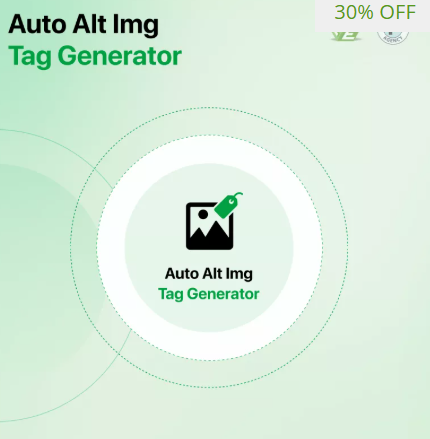
In today’s mobile-first e-commerce environment, every detail counts when it comes to improving your store’s visibility. Images are essential for engaging shoppers, but without proper optimization, they can slow your site down or miss out on valuable SEO opportunities. One of the simplest yet most effective ways to boost your PrestaShop store’s search rankings is by adding well-crafted SEO Alt Tags Prestashop to your images.
Alt tags describe the content of your images for search engines and assistive technologies, helping improve accessibility and indexing. This step-by-step guide will walk you through the process of adding alt tags in PrestaShop, enhancing your SEO while keeping your site fully responsive and mobile-friendly.
Why SEO Alt Tags Are Crucial for Your PrestaShop Store
Google and other search engines rely on alt tags to understand what an image depicts, especially when mobile users experience slower loading times or when images fail to display. Well-written alt tags improve:
-
Search engine indexing and rankings
-
Accessibility for users with disabilities
-
User experience on mobile devices
-
Overall site SEO relevance
As mobile browsing continues to dominate, ensuring your product images and other visuals are optimized with descriptive alt tags is more important than ever.
Step 1: Access the Product Images Section
Start by logging into your PrestaShop back office:
-
Navigate to Catalog > Products
-
Select the product you want to optimize
-
Scroll down to the Images section where product photos are managed
This is where you will add or edit the alt tags for each image.
Step 2: Edit Image Alt Text
For each product image:
-
Click the edit icon or the image itself to open its settings
-
Locate the field labeled “Legend” or “Alt Text” depending on your PrestaShop version
This is where you’ll add the descriptive text that serves as the alt tag.
Step 3: Write Effective and SEO-Friendly Alt Tags
When writing alt tags, follow these best practices:
-
Keep it concise but descriptive (5-15 words)
-
Include relevant keywords naturally without stuffing
-
Describe the image content accurately (e.g., “Blue men’s running shoes with mesh upper”)
-
Avoid generic terms like “image1.jpg” or “product photo”
-
Ensure each image has a unique alt tag
Properly crafted alt tags help search engines understand your page content and improve the likelihood of ranking for relevant queries.
Step 4: Save Changes and Verify
After entering alt text for your images:
-
Save the product settings
-
Clear your PrestaShop cache to ensure updates appear live
-
Visit the product page on both desktop and mobile devices
-
Use browser inspection tools to confirm alt attributes are present on image tags
Step 5: Repeat for Other Products
Consistency is key. Make sure you optimize images for all your products to maintain uniform SEO strength across your entire catalog. Consider prioritizing your most popular or highest-margin products first.
Additional Tips for SEO Alt Tags in PrestaShop
-
Use Language Appropriate to Your Market: If your store is multilingual, add alt tags in the relevant language.
-
Optimize Other Images: Don’t forget banners, logos, icons, and category images.
-
Avoid Keyword Stuffing: Overusing keywords in alt tags can harm SEO.
-
Use Descriptive Filenames: Rename image files before uploading with descriptive, hyphenated keywords.
-
Leverage Bulk Editing Tools: If you have many products, tools or modules can help update alt tags faster.
How SEO Alt Tags Work with Responsive Design
PrestaShop themes optimized for responsive design adjust image sizes and layout based on device screen size. Alt tags remain constant and are essential for providing content information when images don’t fully load on slower mobile networks. This ensures your store remains accessible and SEO-friendly regardless of how users browse your site.
Tools to Check Your SEO Alt Tags
To audit your alt tags and overall SEO:
-
Use Google Search Console to check image indexing and errors
-
Use browser extensions like SEOquake or Ahrefs SEO Toolbar to analyze alt tag presence
-
Run mobile-friendly tests via Google’s Mobile-Friendly Test
-
Check your site with accessibility tools to ensure alt tags support screen readers
Common Mistakes to Avoid
-
Leaving alt tags empty or defaulting to file names
-
Using the same alt tag for multiple images
-
Stuffing keywords unnaturally into alt text
-
Forgetting to update alt tags after changing product images
-
Neglecting alt tags on non-product images
Conclusion
Adding SEO Alt Tags Prestashop is a straightforward yet powerful way to improve your store’s SEO and accessibility. By following this step-by-step guide, you ensure your product images are optimized for search engines and mobile users alike. The result is better rankings, improved user experience, and a more inclusive store that meets modern e-commerce standards.
Invest the time to optimize your images today and watch your PrestaShop store’s visibility grow organically.
- Art
- Causes
- Crafts
- Dance
- Drinks
- Film
- Fitness
- Food
- Games
- Gardening
- Health
- Home
- Literature
- Music
- Networking
- Other
- Party
- Religion
- Shopping
- Sports
- Theater
- Wellness


