How to Add and Configure a PrestaShop Store Locator Tool
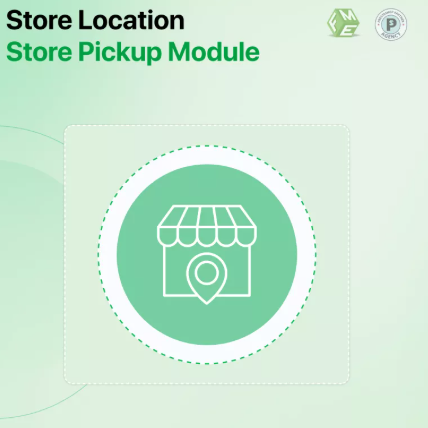
As digital experiences evolve in the mobile-first era, customers expect seamless transitions between online browsing and in-person shopping. This is especially true for retail brands with multiple physical locations. To meet this demand, integrating a store locator into your website is essential. For merchants using PrestaShop, adding a prestashop store locator tool provides an intuitive way for shoppers to find your nearest physical locations directly from your e-commerce platform.
More than half of web traffic today comes from mobile users. That means features like store locators must not only be available—they must be fast, responsive, and simple to use on small screens. This blog post walks you through the process of setting up and configuring a store locator in PrestaShop while keeping mobile usability and SEO best practices in mind.
Why a Store Locator Is Crucial for Retail Brands
Whether you're selling fashion, electronics, furniture, or beauty products, having a store locator on your site offers several key advantages:
-
Enhances User Experience: Customers can easily find nearby locations without leaving your site.
-
Drives Foot Traffic: Converts online interest into in-store visits.
-
Improves Trust: Physical presence can boost credibility and brand confidence.
-
Supports Mobile Shoppers: On-the-go users can find your store quickly from their phones.
-
Optimizes Local SEO: Each store location adds local relevance and keyword potential.
A good store locator bridges the gap between digital discovery and physical interaction. When optimized for mobile, it’s even more effective.
Pre-Requisites: What You’ll Need
Before setting up the store locator, make sure you have:
-
A working PrestaShop store (v1.7 or later is recommended)
-
Store location details (addresses, hours, contact info)
-
Google Maps API Key (if your module uses Google Maps)
-
A responsive theme that works well on mobile devices
Once these are in place, you're ready to install a store locator module.
Step-by-Step: How to Add a Store Locator in PrestaShop
Step 1: Choose the Right Module
PrestaShop doesn’t include a built-in store locator by default. You’ll need to use a third-party module from the PrestaShop Addons Marketplace. Popular options include:
-
Store Locator with Google Maps
-
Advanced Store Locator Module
-
Store Finder for PrestaShop
Look for features like:
-
Google Maps integration
-
Mobile responsiveness
-
Location filtering and search
-
Customizable map styles
-
Bulk import of store data
-
SEO-friendly URLs and schema markup
Once you’ve selected a module, download and install it via the PrestaShop admin panel.
Step 2: Install and Enable the Module
-
Go to Modules > Module Manager
-
Click Upload a Module
-
Upload the zip file of your selected store locator module
-
Click Install, then select Configure
This will open the configuration dashboard where you can add and manage your physical store data.
Step 3: Add Store Locations
Most store locator modules allow you to enter store details manually or import them in bulk via a CSV file.
For each location, enter the following:
-
Store Name
-
Address
-
Zip Code & City
-
Country
-
Phone number
-
Opening hours
-
Latitude and longitude (optional, often auto-filled)
-
Store image or logo (if supported)
Save each entry and verify that the location pins appear correctly on the integrated map.
Step 4: Configure Google Maps (If Applicable)
If your module uses Google Maps, you’ll need to set up an API key:
-
Visit Google Cloud Console
-
Create a new project or select an existing one
-
Enable Maps JavaScript API and Geocoding API
-
Generate an API key
-
Paste the API key into the store locator module’s settings in PrestaShop
You can also choose default zoom levels, map types (e.g., roadmap, satellite), and color themes.
Step 5: Customize Front-End Display
The store locator’s user interface should match your theme’s design and be optimized for mobile. Key elements include:
-
Search bar with radius filtering
-
Map with store pins
-
List of stores under or beside the map
-
Clickable directions or contact links
-
“Near Me” function for GPS-based location detection
Test the layout on different devices to ensure usability across smartphones, tablets, and desktops.
Mobile Optimization Tips
To ensure a great experience for mobile-first users:
-
Enable touch-zoom on maps
-
Use responsive layout with collapsible store lists
-
Keep map load times minimal by reducing marker clusters
-
Allow auto-location detection (with user permission)
-
Ensure text and icons are legible on small screens
-
Use mobile-friendly buttons for directions, calls, and store detail links
Many users rely on store locators while in transit. Your design should allow quick access with minimal scrolling or pinching.
Improving SEO with Store Locator Pages
Beyond usability, store locator tools can enhance your local SEO. Here’s how:
-
Create separate landing pages for each physical location
-
Use clean, descriptive URLs (e.g., /store/new-york)
-
Include structured data (schema.org LocalBusiness markup)
-
Add reviews and ratings if your module supports them
-
Mention nearby landmarks or service areas for keyword targeting
-
Ensure mobile performance with fast loading and responsive design
These strategies help search engines rank your store pages for local queries like “shoe store near me” or “buy electronics in Chicago.”
Troubleshooting Common Issues
While setting up your prestashop store locator, you may encounter a few issues:
-
Map not loading: Check your Google Maps API key and billing account
-
Pins not showing: Ensure latitude and longitude are correctly entered
-
Slow map load: Reduce the number of displayed stores or enable marker clustering
-
Mobile display issues: Switch to a responsive module or update your theme
-
Incorrect addresses: Use the Geocoding API to validate locations
Always test across multiple devices and browsers before making the tool live.
Conclusion
Integrating a prestashop store locator into your e-commerce site bridges the gap between online discovery and real-world interaction. In a mobile-first world, where users expect immediate access to accurate location information, this tool plays a key role in enhancing customer experience and driving foot traffic.
From choosing the right module to configuring Google Maps and optimizing mobile usability, the process is straightforward but powerful. By enabling customers to find your nearest store with ease, you're not just improving navigation—you're improving conversion opportunities and local visibility at the same time.
- Art
- Causes
- Crafts
- Dance
- Drinks
- Film
- Fitness
- Food
- Games
- Gardening
- Health
- Home
- Literature
- Music
- Networking
- Other
- Party
- Religion
- Shopping
- Sports
- Theater
- Wellness


