How to Schedule an Email in Your Hushmail Account Step-by-Step
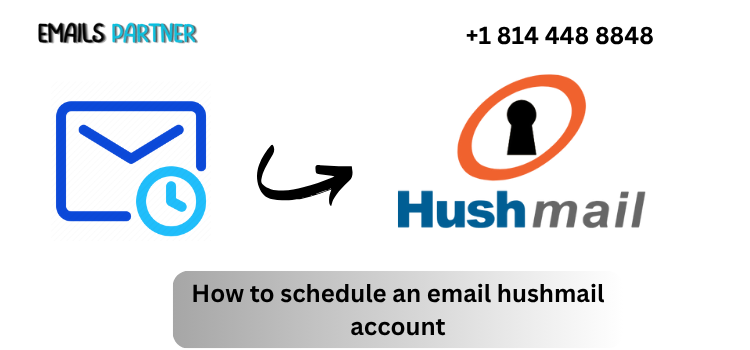
In today’s fast-paced world, the ability to schedule emails plays a crucial role in maintaining productivity, meeting deadlines, and ensuring timely communication. Whether you're a business professional or simply someone who wants to manage emails more efficiently, scheduling emails is a key feature. For users wondering how to schedule an email Hushmail account, it’s important to know that Hushmail—while known for its emphasis on security and encryption—does not currently support native email scheduling.
However, that doesn’t mean you’re out of options. This article outlines several user-friendly, non-technical methods to achieve email scheduling while still using your Hushmail account effectively. We’ll explore desktop clients, third-party integrations, and practical workarounds—all in simple steps anyone can follow.
1. Understanding Hushmail’s Capabilities and How to Extend Them
1.1 Overview of Hushmail’s Features and Limitations
Hushmail is a secure email service designed with privacy in mind. It is widely used by healthcare professionals, legal practitioners, and users who prioritize encryption. Some of its notable features include:
- End-to-end email encryption
- HIPAA-compliant communication
- Custom domain support
- Integrated secure web forms
However, Hushmail currently lacks a built-in “Send Later” or scheduling feature. The focus of the platform is on security rather than productivity enhancements like email automation.
1.2 Why Email Scheduling is Important
Scheduling emails is beneficial in several ways:
- Improved communication timing: Ensures emails reach recipients during optimal hours.
- Time zone convenience: Helps you manage communication across international clients or teams.
- Workload management: Allows drafting emails ahead of time and scheduling them to send later.
These benefits are especially useful for busy professionals who want to streamline their communication process.
1.3 Is It Possible to Schedule Emails in Hushmail?
Yes, but not directly from the Hushmail interface. To schedule emails with your Hushmail account, you need to use:
- Compatible email clients (like Thunderbird)
- Secure third-party tools
- Manual calendar and draft-based reminders
These methods are accessible and effective without needing advanced technical skills.
2. Using Compatible Email Clients to Schedule Hushmail Emails
2.1 Setting Up Hushmail with Mozilla Thunderbird
Mozilla Thunderbird is a free, open-source email client that supports IMAP/SMTP and is compatible with Hushmail. You can use the “Send Later” add-on to schedule emails with just a few clicks.
How to Set It Up:
- Download and install Thunderbird.
- Go to Account Settings, then add your Hushmail account via IMAP.
- Install the “Send Later” add-on from Thunderbird's add-ons library.
- Compose your message, then press
Ctrl + Shift + Enter(or choose File > Send Later). - Set your desired date and time, and confirm.
This setup takes only a few minutes and offers a seamless email scheduling solution with your Hushmail account.
2.2 Scheduling with Microsoft Outlook (via IMAP)
Outlook is another widely-used client that supports email scheduling and works with Hushmail through IMAP.
Steps:
- Open Outlook and navigate to Add Account.
- Enter your Hushmail credentials and IMAP/SMTP settings.
- Compose a new message.
- Go to Options > Delay Delivery.
- Set the “Do not deliver before” date and time.
- Click Send—Outlook will hold the message until the specified time.
Outlook is perfect for users who prefer working in a professional Microsoft environment.
2.3 Using Apple Mail or eM Client for Mac Users
If you’re using a Mac, Apple Mail paired with eM Client offers scheduling capabilities. While Apple Mail alone doesn’t allow scheduling, eM Client (available for Mac and Windows) does.
How to Use eM Client:
- Download and install eM Client.
- Set up your Hushmail account using IMAP.
- Compose your email and click the arrow next to Send.
- Choose “Send later” and schedule your email.
This is a secure and efficient way for Mac users to enjoy scheduling without switching email providers.
3. Non-Technical Workarounds for Scheduling Hushmail Emails
3.1 Creating Draft Emails and Setting Reminders
If you don’t want to use email clients, a simple workaround is to:
- Compose your email in Hushmail and save it as a draft.
- Use Google Calendar, iCal, or a reminder app to notify you when it’s time to send it.
Steps:
- Log in to Hushmail and write your message.
- Click Save as Draft.
- Create a calendar reminder titled “Send Email to [Name]” at your preferred time.
- When notified, open your draft and hit Send.
This is a great method for users who like manual control and don’t want to rely on third-party software.
3.2 Using Hushmail’s Secure Web Forms in Scheduled Campaigns
Hushmail’s secure web forms are often used for patient intake or client communication. While these forms themselves aren’t emails, they can be scheduled for release via calendar apps or manual alerts.
Example Use Case:
- Schedule a recurring calendar event to send a secure web form to new clients every Monday.
- Pair this reminder with a pre-written email template saved in Hushmail.
This technique is especially useful in healthcare and legal sectors.
3.3 Use of Task Management Tools Like Todoist or Notion
Platforms like Todoist and Notion can keep you on schedule even if Hushmail doesn’t handle it automatically.
Steps:
- Write the email content in Notion or save it as a task in Todoist.
- Set a deadline and notification.
- When the alert is triggered, copy the content into Hushmail and send.
This ensures you stay on top of important communication without needing any technical setup.
Conclusion
While Hushmail may not provide a native email scheduling function, that doesn’t mean you have to miss out on this valuable productivity tool. By learning how to schedule an email Hushmail account through compatible email clients like Thunderbird, Outlook, and eM Client, or even through smart manual methods like reminders and drafts, you can manage your communication with precision and professionalism.
Whether you’re in healthcare, law, consulting, or any field where timing and privacy matter, these solutions offer secure and effective alternatives to native scheduling. Pick the method that fits your workflow best—be it through intuitive clients or simple calendar hacks—and elevate your email game without any technical hassles.
- Art
- Causes
- Crafts
- Dance
- Drinks
- Film
- Fitness
- Food
- Games
- Gardening
- Health
- Home
- Literature
- Music
- Networking
- Other
- Party
- Religion
- Shopping
- Sports
- Theater
- Wellness


