Can’t Download Apps on iPhone? Here’s How to Fix It
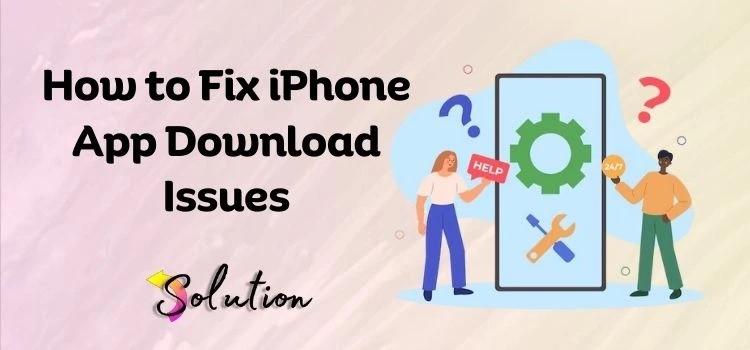
Are you frustrated because you can’t download apps on iPhone? Whether you're trying to install a new game or update an existing app, it's incredibly annoying when the App Store just won't cooperate. Don't worry—you're not alone. This is a common issue for iPhone users, and there are several reasons why it might be happening. In this blog, we’ll walk you through all the possible causes and the most effective solutions to get your downloads working again.
Common Reasons You Can’t Download Apps on iPhone
There are a few key reasons why your iPhone might be blocking app downloads:
1. Poor or No Internet Connection
App downloads require a stable Wi-Fi or cellular connection. Without it, the App Store won’t work properly.
2. Low Storage Space
If your iPhone is running out of storage, it may prevent you from downloading or updating apps.
3. App Store Issues
Sometimes, the problem is with Apple’s servers or a bug in the App Store app itself.
4. Incorrect Settings
Restrictions, wrong Apple ID credentials, or outdated software can all interfere with downloads.
How to Fix “Can’t Download Apps on iPhone” Issue
Here are some simple steps you can follow to resolve the issue:
1. Check Your Internet Connection
-
Switch between Wi-Fi and mobile data to see if one works better.
-
Restart your router or move closer to your Wi-Fi signal.
2. Restart Your iPhone
A quick restart can solve a surprising number of problems.
3. Free Up Storage
-
Go to Settings > General > iPhone Storage.
-
Delete unused apps, videos, or photos.
4. Sign Out and Sign Back Into the App Store
-
Open the Settings app.
-
Tap your name > Media & Purchases > Sign Out.
-
Sign back in and try downloading the app again.
5. Check for iOS Updates
An outdated iOS version may prevent proper app functionality.
-
Go to Settings > General > Software Update.
6. Disable Restrictions
-
Go to Settings > Screen Time > Content & Privacy Restrictions.
-
Make sure app downloads are allowed.
7. Reset Network Settings
-
Go to Settings > General > Transfer or Reset iPhone > Reset > Reset Network Settings.
Still Can’t Download Apps on iPhone?
If none of the above steps work, it may be time to contact Apple Support or visit your nearest Apple Store. There may be a deeper software or hardware issue at play.
Final Thoughts
Not being able to download apps on your iPhone can be frustrating, but in most cases, the solution is simple. By following the tips above, you’ll likely resolve the issue in minutes. If you found this guide helpful, don’t forget to bookmark it or share it with someone who’s struggling with the same problem.
Keywords: can’t download apps on iPhone, iPhone app download problem, App Store not working, iPhone won’t install apps, fix iPhone app download issue

- Art
- Causes
- Crafts
- Dance
- Drinks
- Film
- Fitness
- Food
- Giochi
- Gardening
- Health
- Home
- Literature
- Music
- Networking
- Altre informazioni
- Party
- Religion
- Shopping
- Sports
- Theater
- Wellness


