SQL Server Integration Services (SSIS): A Comprehensive Guide
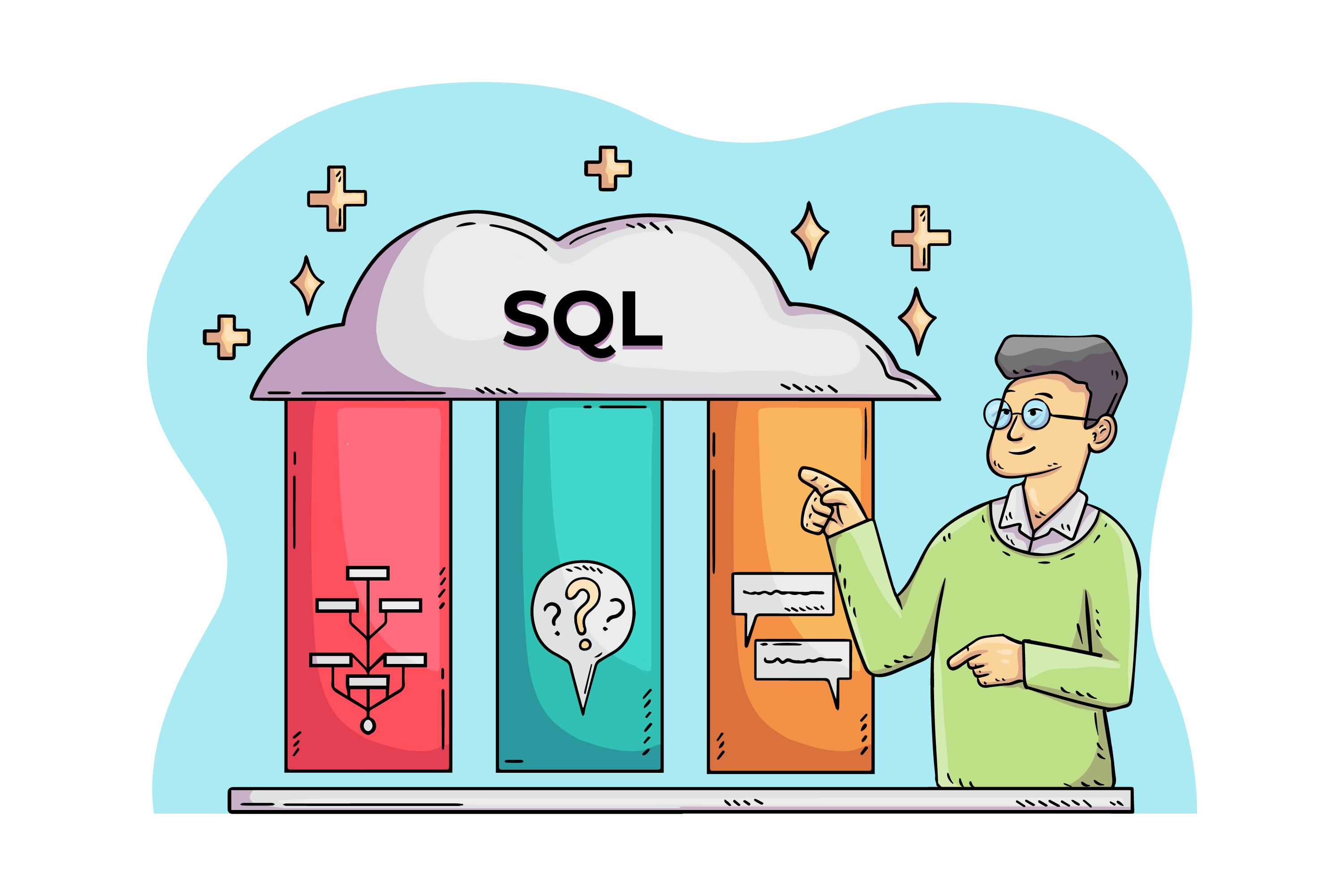
Introduction to SQL Server Integration Services (SSIS)
SQL Server Integration Services (SSIS) is a powerful data integration and workflow automation tool that comes with Microsoft SQL Server. SSIS is designed to facilitate data migration, transformation, and loading (ETL processes) efficiently. It enables organizations to extract, transform, and load data from various sources into a centralized database, enhancing data management and analytics.
Key Features of SQL Server Integration Services
1. ETL (Extract, Transform, Load) Capabilities
SSIS provides robust ETL functionalities, allowing users to extract data from multiple sources, transform it into the required format, and load it into the target database efficiently. This ensures data consistency, accuracy, and reliability.
2. Integration with Various Data Sources
SSIS supports a wide range of data sources, including:
-
SQL Server
-
Oracle
-
MySQL
-
PostgreSQL
-
Flat files (CSV, TXT)
-
Excel
-
Azure Data Lake
3. Data Transformation and Cleansing
SSIS offers multiple transformation capabilities, including:
-
Data validation and cleaning
-
Aggregation and summarization
-
Merging and splitting datasets
-
Applying business rules
-
Data deduplication
4. Workflow Automation
With SSIS, users can schedule and automate workflows, reducing manual intervention in data processing. This enhances efficiency and scalability in managing large datasets.
5. Error Handling and Logging
SSIS includes built-in error handling mechanisms, such as:
-
Event handlers to trigger alerts and notifications.
-
Logging mechanisms for tracking execution progress and failures.
-
Checkpoint restart functionality, enabling job resumption from failure points.
How to Install and Configure SSIS
1. Prerequisites for SSIS Installation
Before installing SSIS, ensure the following requirements are met:
-
Windows Server or Windows OS
-
Microsoft SQL Server Developer, Standard, or Enterprise Edition
-
SQL Server Data Tools (SSDT)
-
Visual Studio (for designing SSIS packages)
2. Steps to Install SSIS
-
Download and Install SQL Server
-
Select SQL Server Integration Services during installation.
-
Install SQL Server Management Studio (SSMS) for administration.
-
-
Install SQL Server Data Tools (SSDT)
-
Required for designing SSIS packages.
-
Available as a Visual Studio extension.
-
-
Configure SSIS in SQL Server Configuration Manager
-
Open SQL Server Configuration Manager.
-
Enable SSIS services.
-
Configure SSISDB Catalog for deployment.
-
Creating and Deploying SSIS Packages
1. Designing an SSIS Package
SSIS packages are created using SQL Server Data Tools (SSDT) in Visual Studio. The steps include:
-
Create a New SSIS Project
-
Drag and Drop Control Flow Tasks (Data Flow, Script Task, Execute SQL Task, etc.)
-
Define Data Flow Sources and Destinations
-
Apply Transformations
-
Configure Connection Managers
-
Set Error Handling Mechanisms
2. Deploying an SSIS Package
Once an SSIS package is designed and tested, it needs to be deployed to a production environment. Deployment steps include:
-
Creating an SSIS Catalog (SSISDB) in SQL Server
-
Deploying the Package using SQL Server Management Studio (SSMS)
-
Scheduling Jobs via SQL Server Agent
-
Monitoring and Managing Execution Logs
Common SSIS Components and Tasks
1. Control Flow Tasks
Control Flow defines the workflow in SSIS packages. Common tasks include:
-
Data Flow Task – Manages data extraction, transformation, and loading.
-
Execute SQL Task – Runs SQL queries within SSIS.
-
Script Task – Executes C# or VB.NET scripts.
-
File System Task – Handles file operations (copy, move, delete, etc.).
-
Send Mail Task – Sends automated emails on package execution status.
2. Data Flow Components
Data Flow is responsible for managing data transformation. Key components include:
-
Source Components – Extract data from databases, files, or web services.
-
Transformation Components – Modify data (e.g., Lookup, Merge, Conditional Split, Aggregation).
-
Destination Components – Load data into SQL Server, flat files, or other storage systems.
3. Logging and Event Handling
Logging and event handling help in debugging and monitoring SSIS packages. Features include:
-
Log Providers – Capture execution details.
-
Event Handlers – Handle package failures and retries.
-
Breakpoints – Debug package execution.
Best Practices for SSIS Development
1. Optimize Data Flow for Performance
-
Use bulk inserts instead of row-by-row processing.
-
Optimize buffer sizes to reduce memory usage.
-
Avoid unnecessary transformations.
2. Implement Error Handling
-
Configure error redirection for failed records.
-
Use logging and alerts for monitoring failures.
-
Enable retry mechanisms for transient failures.
3. Secure SSIS Packages
-
Encrypt sensitive data in connection strings.
-
Implement role-based access control.
-
Store SSIS packages securely in SSISDB Catalog.
4. Automate SSIS Package Execution
-
Schedule execution using SQL Server Agent.
-
Monitor jobs using SSISDB Reports.
-
Implement failover strategies for high availability.
Conclusion
SQL Server Integration Services is a powerful tool for data integration, transformation, and automation. By leveraging its capabilities, organizations can efficiently manage large datasets, improve data accuracy, and streamline workflow automation. With proper installation, configuration, and optimization, SSIS can significantly enhance data processing and analytics.
- Art
- Causes
- Crafts
- Dance
- Drinks
- Film
- Fitness
- Food
- Spiele
- Gardening
- Health
- Startseite
- Literature
- Music
- Networking
- Andere
- Party
- Religion
- Shopping
- Sports
- Theater
- Wellness


